Audacity-Recorder For Karaoke
Audacity is an easy-to-use
Audacity is an easy-to-use, multi-track audio editor and recorder for Windows, macOS, GNU/Linux and other operating systems.
Audacity is free, open source software.
This is what Audacity looks like
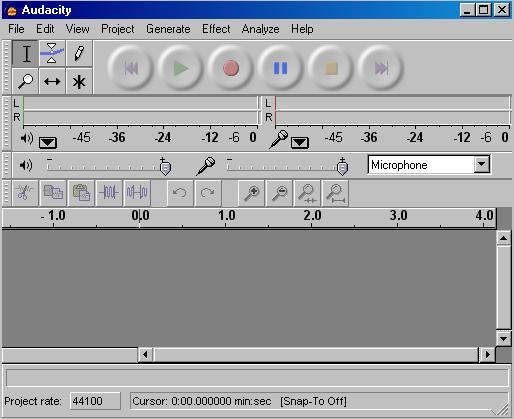
Download the latest version here
Download the win-1.2.6 version here
Download Audacity to your Desktop then unzip it then read the READ-ME file for instructions
Simple to use
Here is a Youtube Video: How to record your voice for karaoke tracks using a free recording software called Audacity. I explain some basics of Audacity and how to use Audacity. Audacity tutorial. YOUTUBE VIDEO
Recording Karaoke using Audacity
Step One –
Open up Audacity, and within audacity, open your karaoke sound file. I’m assuming you got the sound file legally. Please don’t ask where to download the karaoke files. Audacity should look something like this:
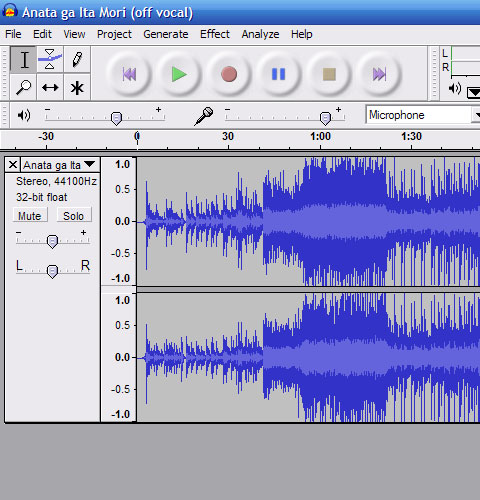
Step Two –
Next, we’ll set up Audacity to play the background track while simultaneously recording. Click on Edit-> Preferences. On the “Audio I/O” tab, click the check box that says “Play other tracks while recording new one.”
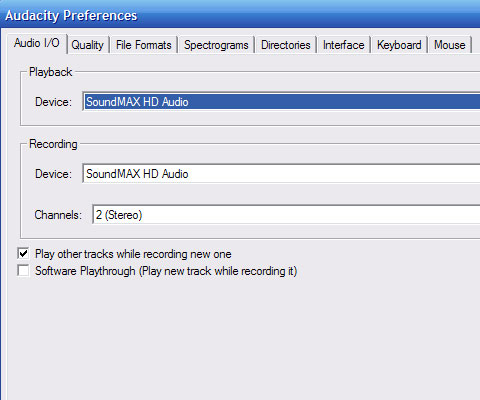
Step Three –
Next, return to the main window of Audacity. You’ll now be able to hear the background track while recording the new one. You should wear headphones or a headset microphone so that the music doesn’t feed back into the microphone.
Once you’re finished recording the awesome karaoke, you’ll need to export the file. Click on File-> Export As MP3.
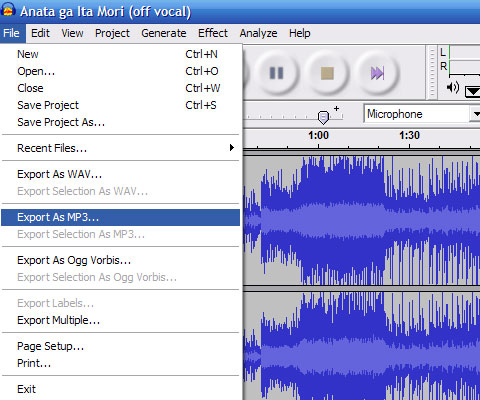
If this is the first time you’ve exported an MP3 in Audacity, it will ask you for the lame_enc.dll file. You can download it here. Just save it somewhere safe and point Audacity to the file.
Audacity will write the MP3 to a file, and you can share it with friends, family, whoever! You can even enter karaoke contests! Have fun!
NATE
Published on: Monday, 02. May 2022 (3518 reads)
Copyright © by YakChat
[ Go back ]